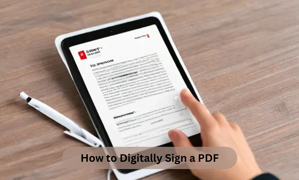How to Digitally Sign a PDF: A Step-by-Step Guide
In today’s digital age, the need to sign documents electronically is becoming increasingly common. Gone are the days when signing a document meant printing, signing by hand, and then scanning the document back to a digital format. Now, you can easily sign PDFs directly on your devices, saving time and paper. Here’s a guide to help you navigate the process of digitally signing a PDF.
Why Digital Signatures?
Traditional methods of signing documents involve printing, signing, and then scanning them back into a digital format. This process is not only time-consuming but also inefficient. With the advent of digital signatures, you can now sign documents electronically, ensuring a faster and more streamlined process. Plus, digital signatures are legally recognized in many countries, making them a valid alternative to traditional signatures.
Tools You Need
To digitally sign a PDF, you’ll need a tool like Adobe Acrobat Reader. This software is free to download and provides all the necessary features for signing documents digitally. Alternatively, you can also use online tools like iLovePDF if you prefer not to install additional software.
Step-by-Step Guide to Signing a PDF Using Adobe Acrobat Reader
1. Install Adobe Acrobat Reader:
- Begin by downloading and installing Adobe Acrobat Reader on your smartphone, tablet, or computer. This application is available for free and can be found in app stores or on Adobe’s official website.
2. Open the PDF Document:
- Launch the Adobe Acrobat Reader and open the PDF file that you wish to sign.
3. Use the ‘Fill & Sign’ Tool:
- Once the PDF is open, locate the 'Fill & Sign' option in the toolbar. Tap or click on this option to begin the signing process.
4. Add Your Signature:
- In the 'Fill & Sign' tool, you will find an option to ‘Add Signature’ or ‘Add Initials’.
- You can draw your signature using a stylus or your finger if you’re using a touchscreen device, or you can type it out.
- After creating your signature, click ‘Apply’ and place it on the appropriate spot within the PDF.
5. Save or Upload the Signed Document:
- Once you’ve added your signature, save the signed document. If needed, you can also upload it directly from the app.
- For those using a stylus or a touch device, you can also take a picture of your handwritten signature and upload it into the document for a more personalized touch.
6. Finalizing Your Signature:
- Review the document to ensure the signature is placed correctly. Once satisfied, tap the ‘Done’ button to finalize the process.
Alternative Method: Signing PDFs Using iLovePDF
If you don’t have enough space on your device or prefer using online tools, iLovePDF is an excellent alternative. This free online service allows you to sign PDFs in a matter of seconds. Here’s how:
- Visit the iLovePDF website.
- Upload the PDF file you need to sign.
- Use the available tools to add your digital signature.
- Download the signed document.
This method is particularly useful when you’re on the go and don’t have access to Adobe Acrobat Reader or if you’re working on a device with limited storage.
Tips for an Efficient Signing Process
- Device Compatibility: Ensure your device is compatible with the software or online tool you choose.
- Stylus: If you have a stylus, it’s advisable to use it for a more accurate and professional-looking signature.
- Backup: Always save a backup of the signed document, especially if it’s important.
Conclusion
Digital signatures offer a modern, efficient, and eco-friendly alternative to traditional paper-based signatures. By using tools like Adobe Acrobat Reader or online platforms like iLovePDF, you can sign documents quickly and securely, no matter where you are. Embrace this technology to streamline your workflow and reduce your environmental impact.